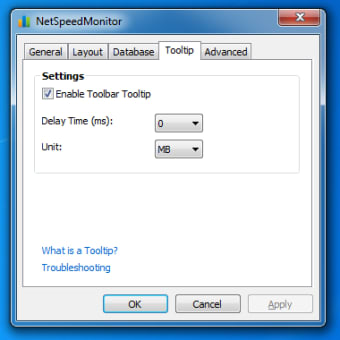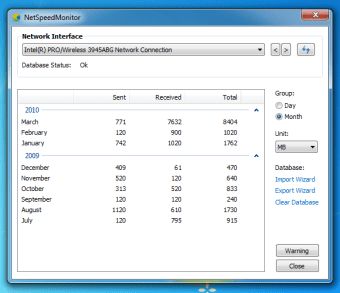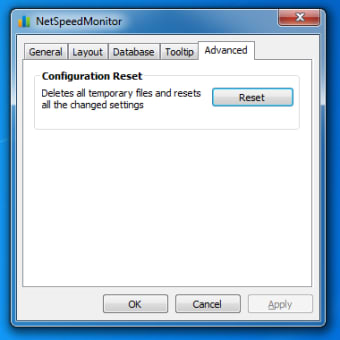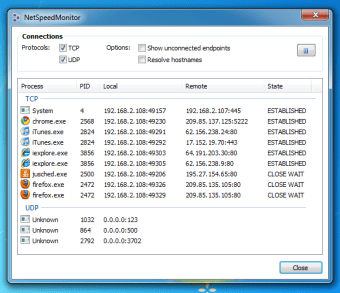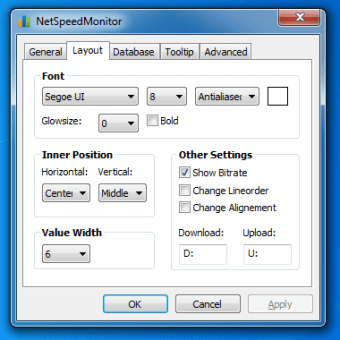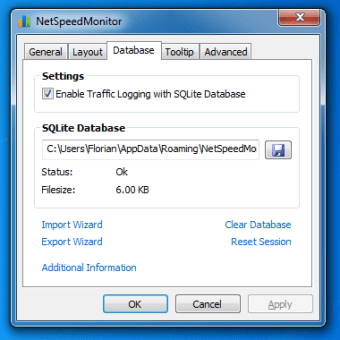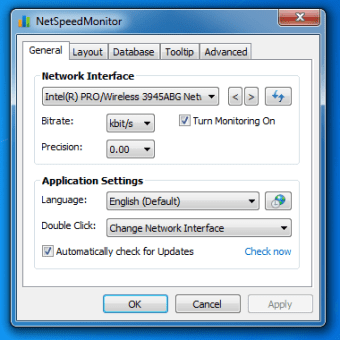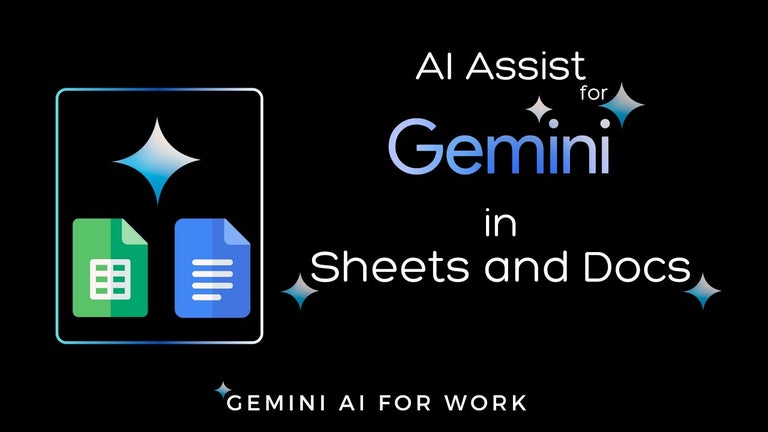Quickly test internet speed in a hassle-free way
There are times when the actual speed you receive from an internet service provider is less than the advertised claims. In such times, Net Speed Monitor comes in handy, and lets you track the accurate speed of your connection.
The program has a simple interface and helps you monitor network issues, get detailed traffic statistics, and inspect the amount of data transferred. The lightweight package is free, easy-to-use, and doesn’t need a steep learning curve. While installation can take some time, the overall usage is smooth and hassle-free. Moreover, you can check the network’s upload and download speed from the PC’s taskbar.
Tracks internet speed, comes with a simple interface, and runs smoothly
NetSpeedMonitor is a free Windows utility that lets you check internet speed on your system. With this tool, you can record usage and easily compare statistics.
Additionally, the software can be a useful application to manage bandwidth restrictions and limitations. NetSpeedMonitor gives you the flexibility to figure out the appropriate time to browse heavy websites.
How to install NetSpeedMonitor?
For newer PCs with Windows 10, you won’t experience any issues with installation. However, older computers might need some time before the program is properly installed. Once the software has been installed, you’ll need to restart the PC to activate the program. NetSpeedMonitor is available for Windows 7 and above.
In case you experience some hurdles while trying to install Net Speed Monitor, there may be some compatibility issues with the antivirus program. To solve this problem, you can run the installation package in compatibility mode. This may take up more time, but it completes the setup process without lags or errors. Once you’re done, you can conveniently test internet speed.
What about the interface?
After the installation is complete, the app will be available on the right-hand side of the Windows taskbar. When you launch the program, you’ll notice a dialog box with some important controls. These include the Connections, Data Traffic Box, and Configuration Bar. Each of these options gives you accurate information about data transmission statistics and internet speed.
For instance, the Data Traffic window lets you monitor upload and download speed by day, month, or session. From the Configuration window, you can easily set the data unit and language in the application. This option also lets you choose the folder to save traffic reports on the computer.
The Connections window is the most technical of all the options. It displays a list of completed and ongoing processes. Moreover, it also gives information about closed TCP and UDP connection endpoints. This information is useful to identify unknown and known apps trying to connect to the internet. For easy reference, each application in the list comes with a process ID.
While the primary purpose of Net Speed Monitor is to check internet speed, the program comes with an Advanced tab. Both professionals and IT experts can take advantage of this tab to explore further details. While the information shared by the program looks technical, the usage is fairly straightforward and simple. You only need to interact with some technical details while generating data traffic reports. The internet speed is checkable from the system tray.
Does it run in the background?
The best part about NetSpeedMonitor is that the program runs in the background. You can access the information and test internet speed from the taskbar icon. If you hover over this icon, a pop-up displays current internet speed and a breakdown of monthly, weekly, and daily speeds. Additionally, it gives important details about transfer tallies during each session. The icon works smoothly with a horizontal taskbar yet causes errors and unexpected crashes in a vertical layout.
A minor drawback is the lack of the unit for speed. You’ll have to guess whether the number displayed is in megabytes or kilobytes. If you don’t want to go ahead with guesswork, you'll just right-click on the icon and choose ‘Data Traffic’. The program will take you to a new window, giving comprehensive information about traffic records with units. While this isn’t a big deal, it can be annoying after a while. Hopefully, future releases or versions of the program will fix this issue.
Are there any alternatives?
If you want to check internet speed, NetSpeedMonitor is an excellent choice. However, you can choose from various alternatives available online. For instance, DU Meter gives a graphical representation of everything related to your data traffic. It even sends alerts for dangerous network activity, so you can keep your system secure.
Speed Checker is another easy-to-use tool in this category. The program comes with a simple interface and can be an ideal choice for beginners. The software doesn’t have advanced features or functionalities, and you can only use some servers with a paid premium version.
For bandwidth and traffic monitoring, you could also check out NetWorx. It can help you identify sources of network issues and track down suspicious network activity. The program still needs a few bug fixes and freezes unexpectedly sometimes.
In simple terms, programs like NetSpeedMonitor can offer help to keep a check on your network connection. Moreover, these tools also give information about upload and download speeds and let you make informed choices about appropriate connection times. In the long run, it just leads to a much better browsing experience.
A decent choice to check internet speed on Windows PCs
If you’ve been looking for a free tool to test internet speed, Net Speed Monitor is a no-brainer.
The simple interface, multiple features, and smooth functioning make the application an excellent choice. With this program, you can identify connection problems and figure out whether your internet service provider is performing up to par. You can also access the software program from the taskbar for more convenience.